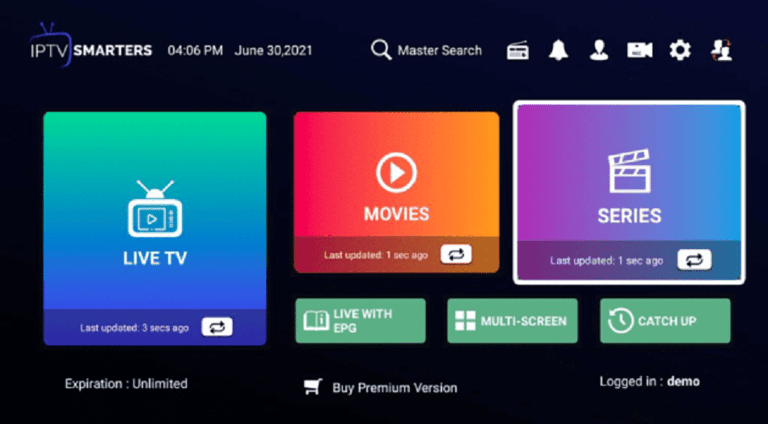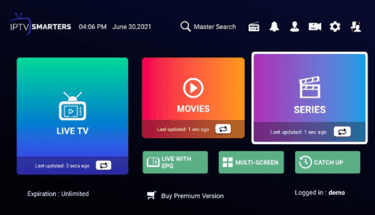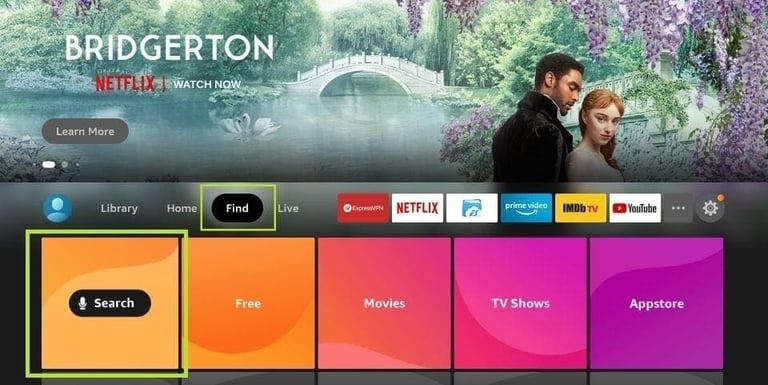
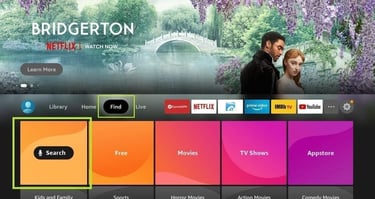
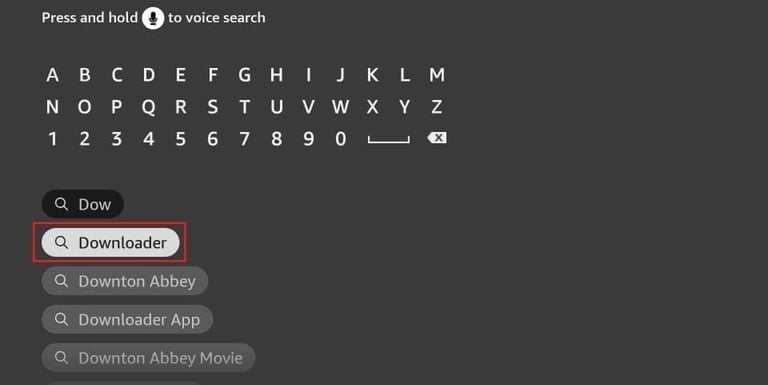
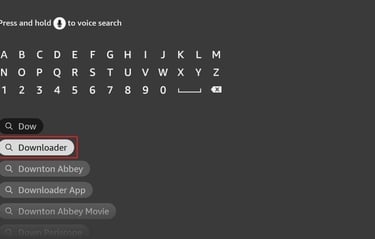
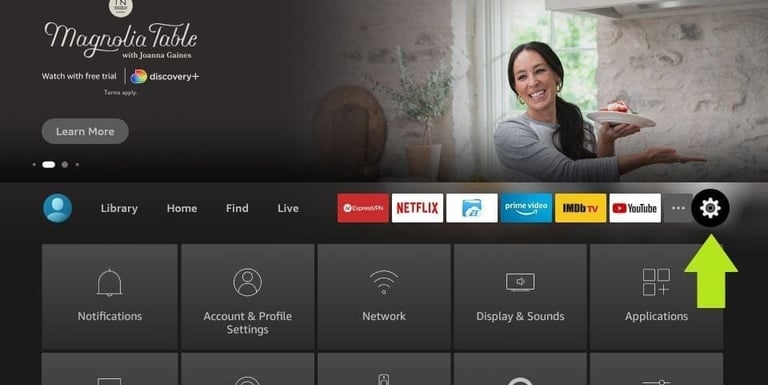
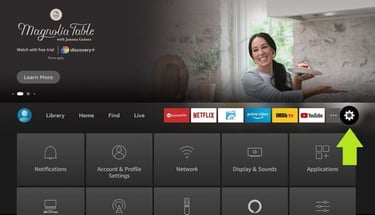
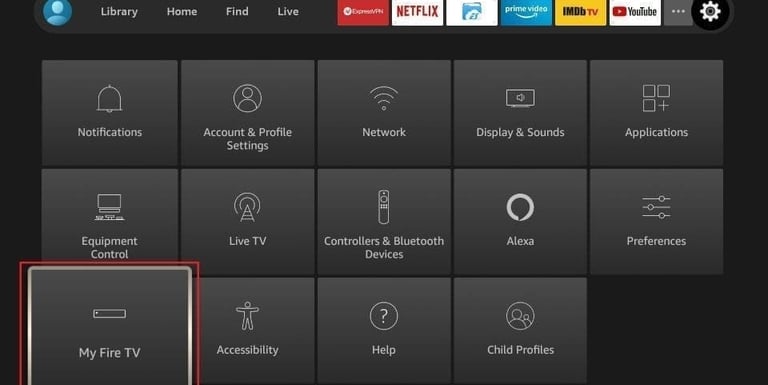
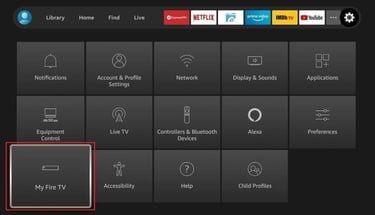
INSTALLATION IPTV SMARTERS PRO ON FIRES TV STICK
Step 1 :
Start by installing the app DOWNLOADER
This app will help you download IPTV Smarter on the FireStick (because browser downloads are not allowed).
Step 2:
Click the Find > Search on the FireStick home screen.
Step 3:
Enter the name of the app (DOWNLOADER)
Click on the DOWNLOADER option when it shows up in the search results.
Choose the downloader icon on the next screen, download and install the app.
Step 4:
Return to the FireStick home screen after installing the DOWNLOADER app
In the menu bar, click Settings
Step 5:
In Setting Chooses the menu, My Fire TV
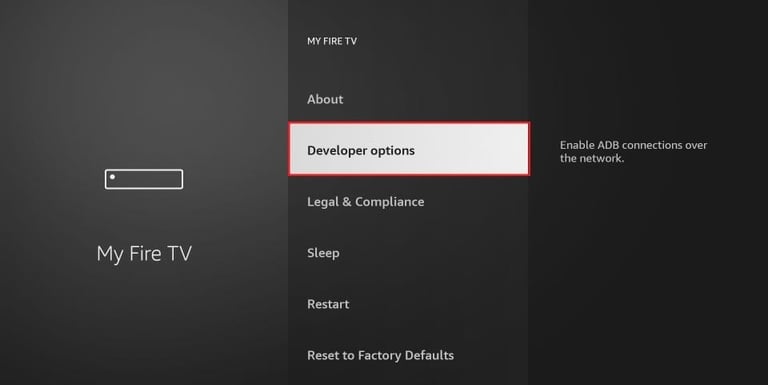
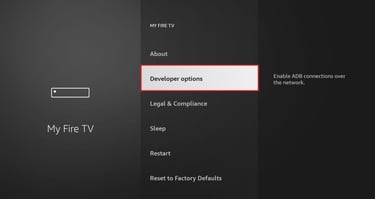
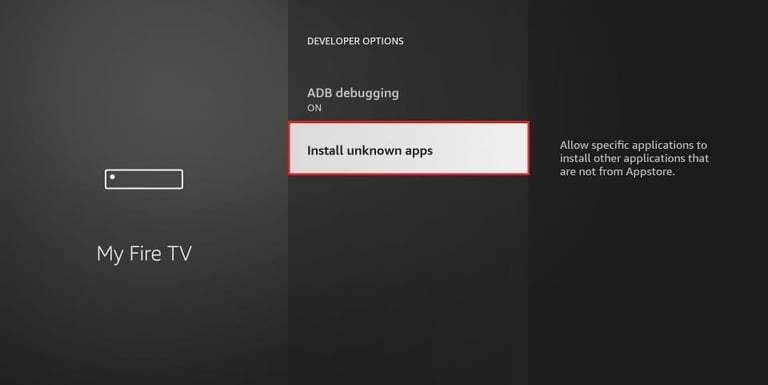
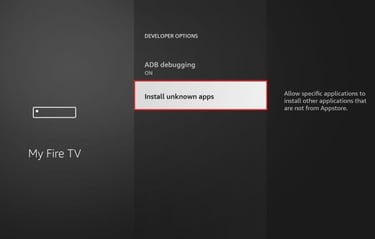
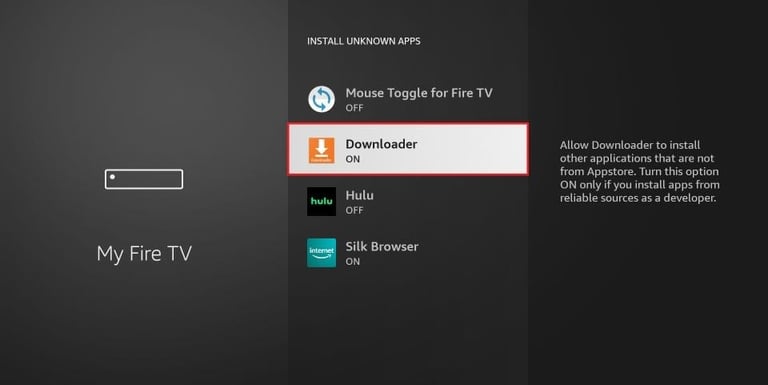
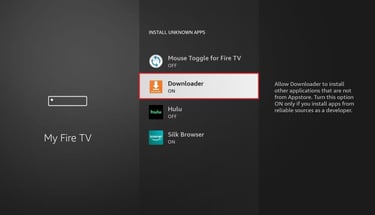
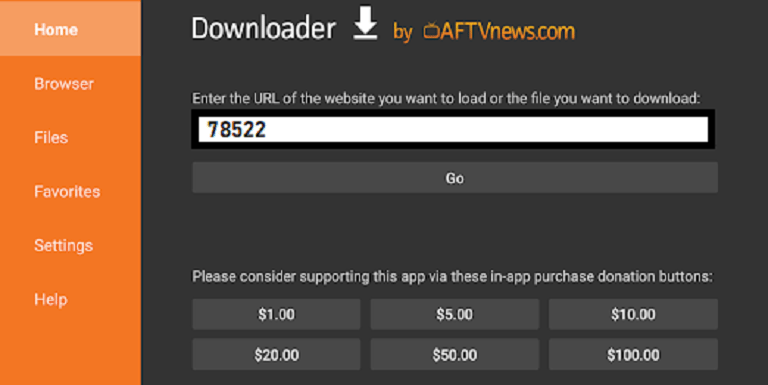
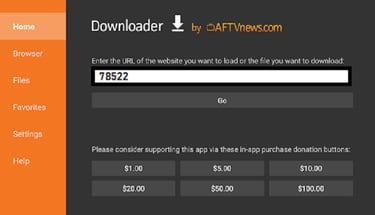
Step 6:
When all of the following options appear on the next screen, click Developer options
Step 7:
Clic on INSTALL UNKNOWN APPS
Step 8:
Click DOWNLOADER to change the status to ON. With this, you have configured the settings of the FireStick to allow the installation of Smarters IPTV and other third party apps. Follow the steps below:
Step 9:
You can now open the DOWNLOADER app When you first launch this app, a series of prompts appear. Ignore them until you see the next screen
On this screen you need to click on the URL text box on the right side (make sure the HOME option in the left menu is selected) where it says ‘http://’
Step 10:
Go ahead and enter the following number in the address window where it says ‘http://’ to start the download : 78522
Clic on GO
Step 11:
Wait a minute or two for the IPTV Smarter to download to your FireStick device.
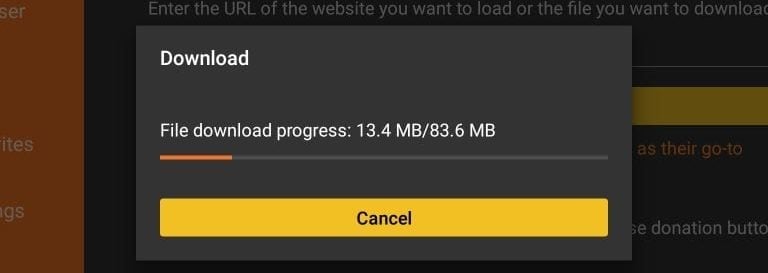
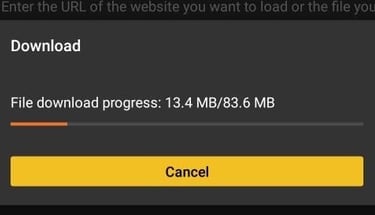

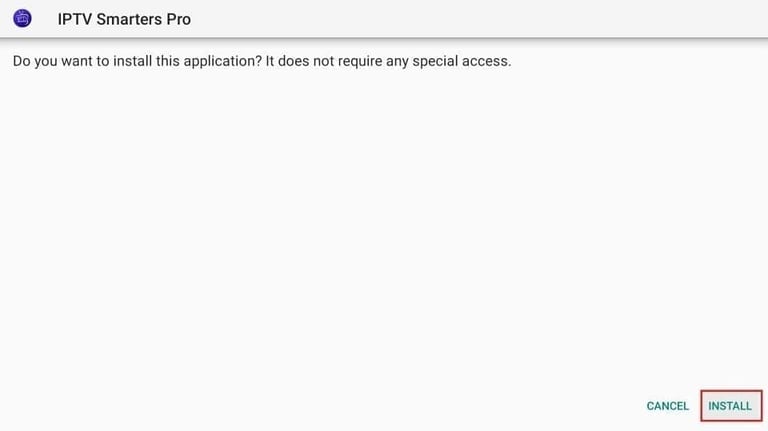
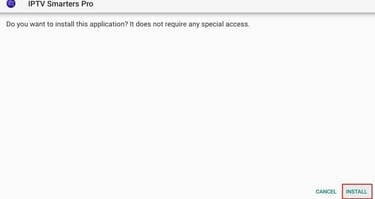
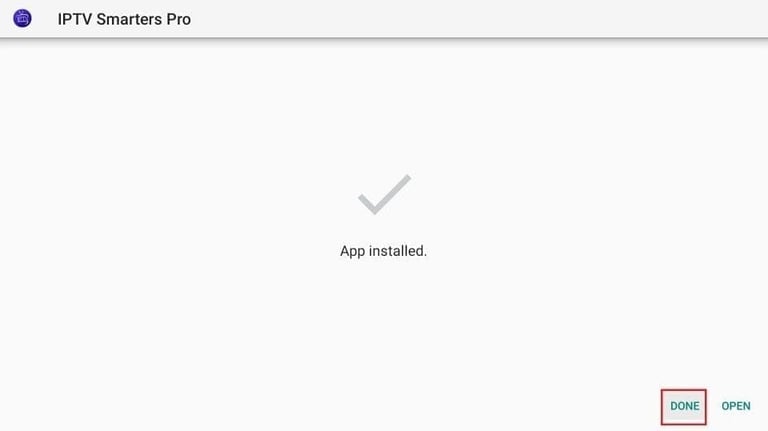
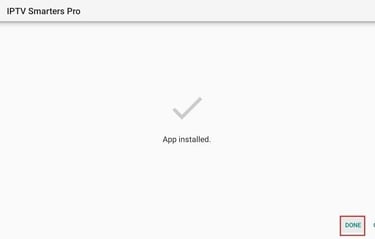
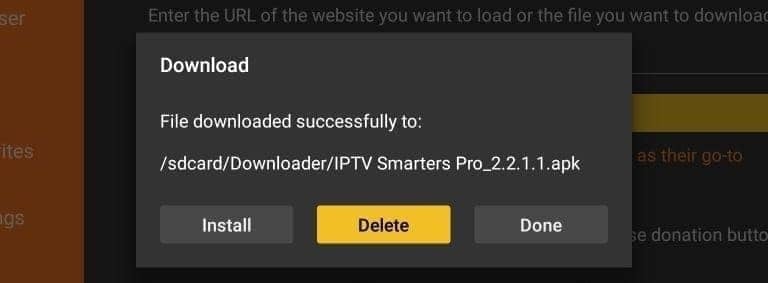
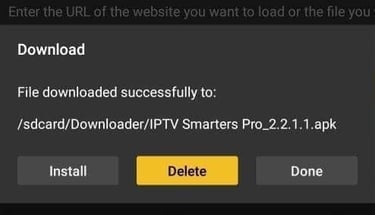
Step 12 :
Once the download is complete, the DOWNLOADER app will run the APK file and the installation will begin.
Clic on INSTALL
Step 13:
Wait till the installation is finish.
Step 14:
The installation ends with the notification of (APP INSTALLED)
Now you can click OPEN and start using IPTV Smarters.
I recommend choosing DONE so that you can delete the APK file first and save space on the FireStick storage.
Step 15:
If you clicked DONE above, you will be back to the DOWNLOADER interface.
Clic on DELETE.
Step 16:
Launch IPTV Smarters on Firestick either by going to Your Apps & Channels section or by pressing and holding the Home button and then selecting Apps from the next screen.
Scroll down the screen and you will see that the app appears at the bottom of the screen. Press the IPTV SMARTERS BUTTON to launch it.
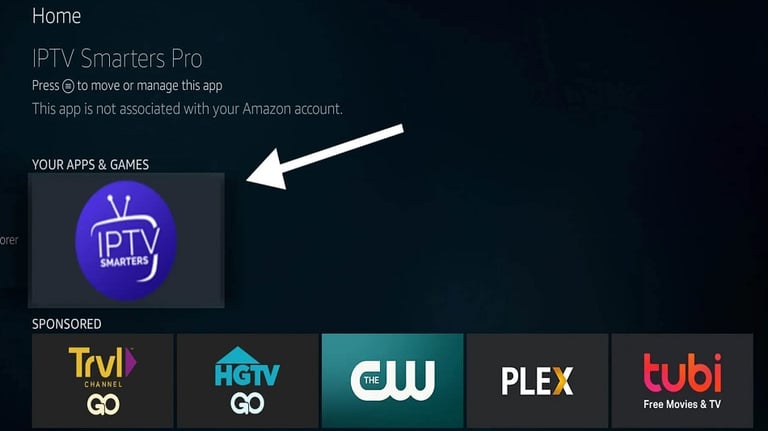
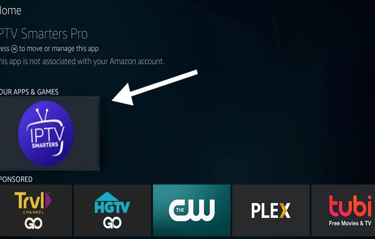
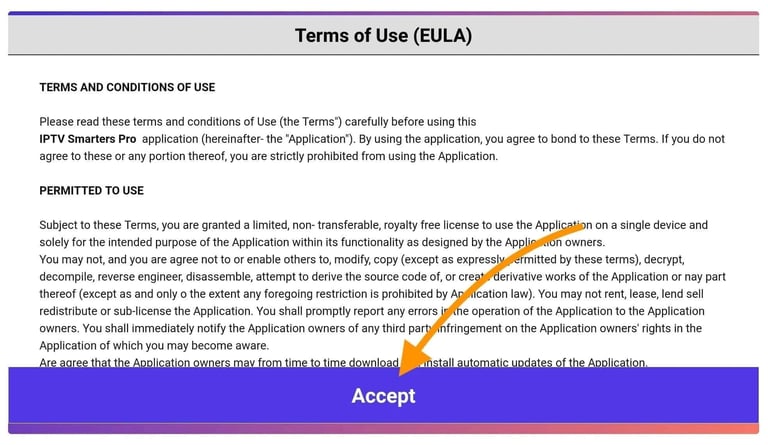
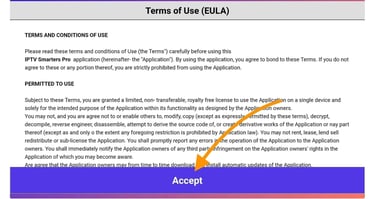
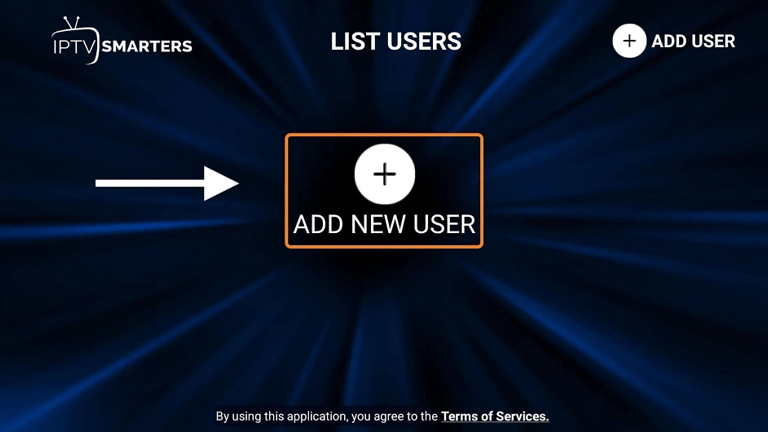
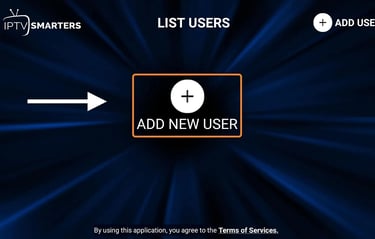
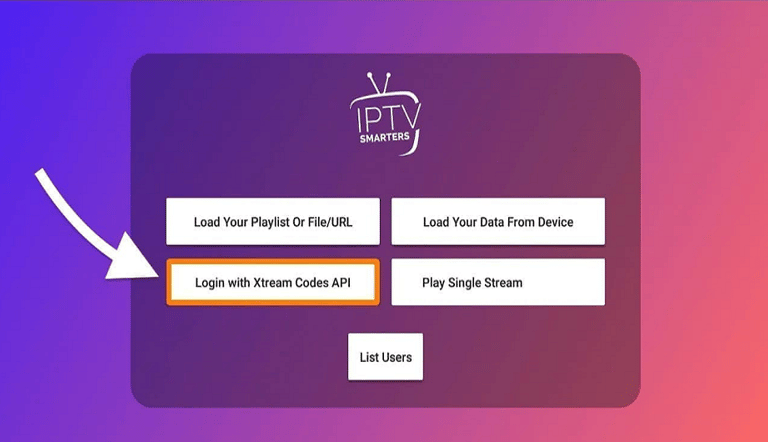
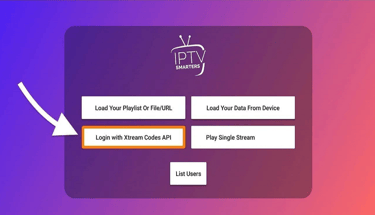
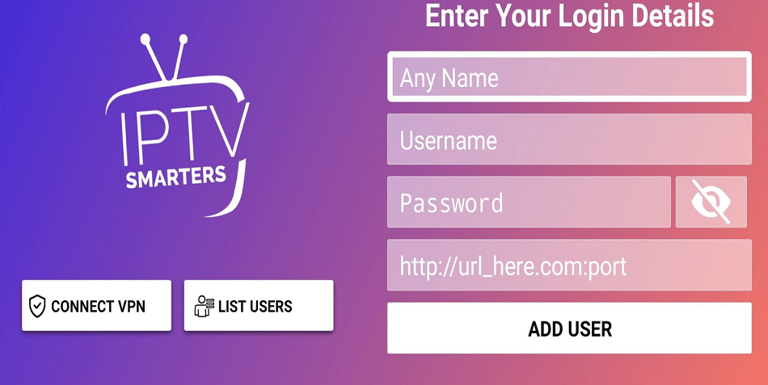

Step 17:
When you launch it for the first time, you will be asked to accept the terms of service, you just need to click on the “Accept” button.
Step 18:
Once done, you will be asked to add a user. To do this, simply click on the ADD NEW USER button.
Step 19:
On the next screen, you will see several options for logging in to Smarters Pro. You should now choose to connect with Xtreme Codes API, which is the fastest method.
Step 20:
After that, you will notice that several fields appear and you need to fill them as follows:
ANY NAME : You can put the name of your Choice (you,children,nickname)
USERNAME : Enter the username provided.
PASSWORD : It is also provided.
URL : Just copy the portal URL from the provider and paste it here.
Step 22:
After that, you will notice the user is listed on your screen, so click on the USER you created.
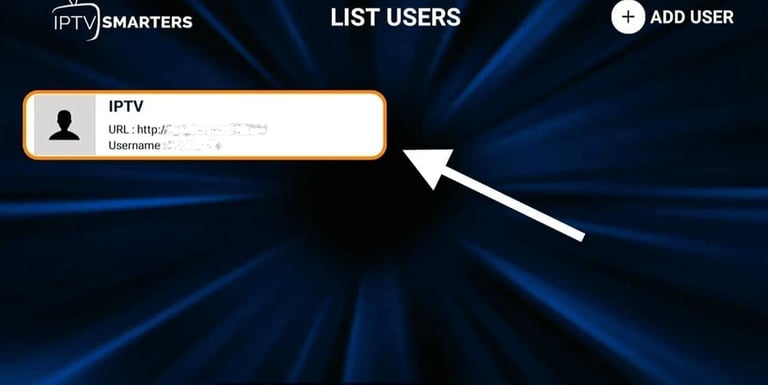

Step 21:
Once you have filled in all the fields, click on the “ADD USER” button and a new profile will be created.
Step 23:
On the next screen it says DOWNLOADING Live Channels, Movies and TV Series so wait for a while till it gets done.
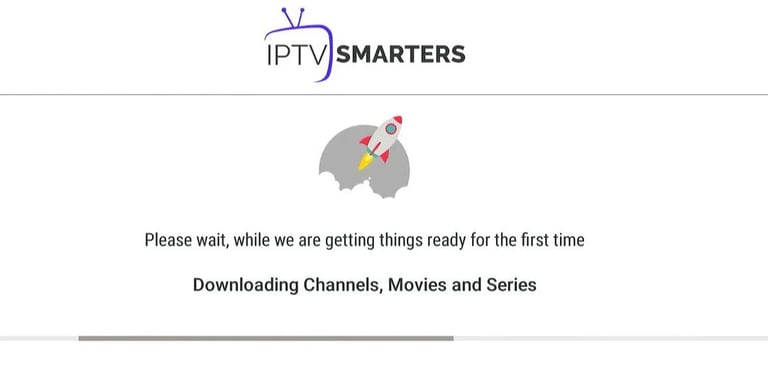
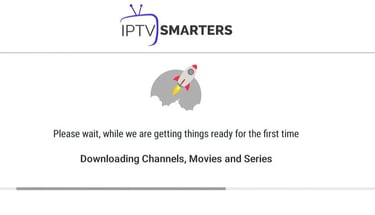
Step 24:
After the download is complete, a simple interface will appear with options for Live Channels, Movies & TV Series and Others. Now just select one of these options and the content available in that category will be displayed.